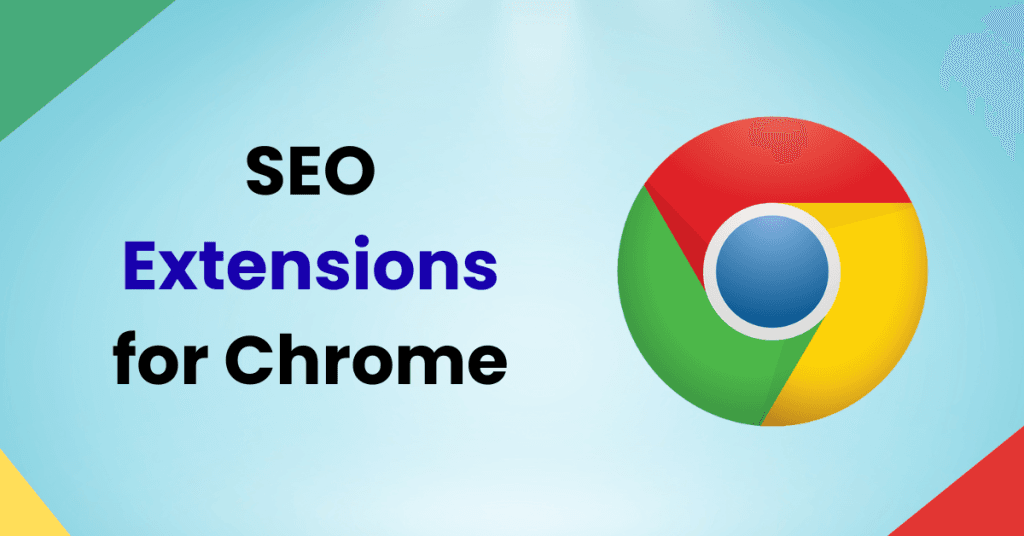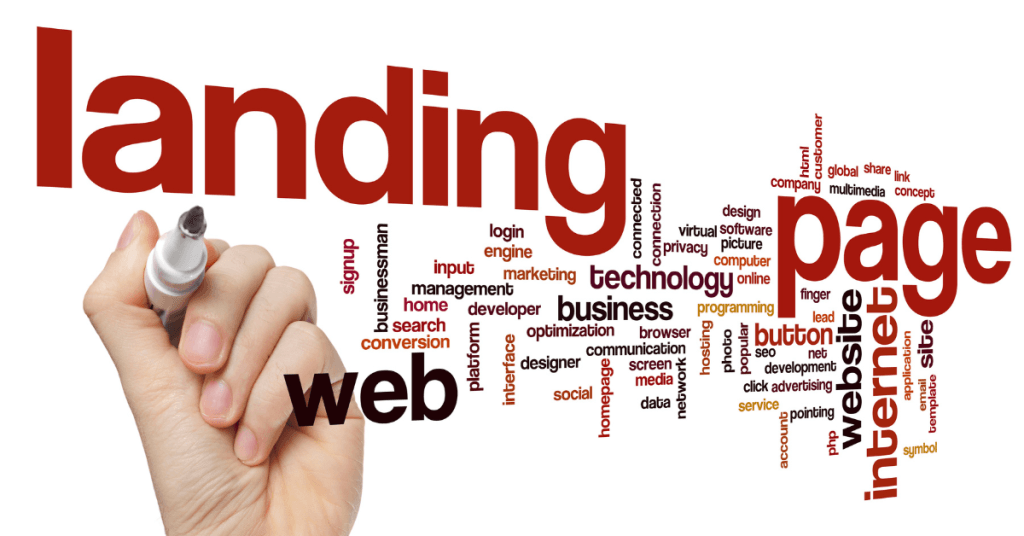If you spend even a little time on SEO work, you know how fast things move. One minute you’re digging into keywords, the next you’re crawling a competitor’s site or fixing a meta tag issue. Doing all that from your browser? Way easier.
That’s where SEO extensions for Chrome come in. They save time. They keep things in one place. And honestly, they make you feel like you’re not drowning in tabs.
Here are 8 solid ones I’ve used (some for years), and why they might help you too.
Top 8 Must-Have SEO Extensions for Chrome

1. Ahrefs SEO Toolbar
This one’s a big deal if you’re already using Ahrefs.
- Shows important metrics right in your browser.
- Things like Domain Rating (DR), URL Rating (UR), backlinks, and traffic.
- Let’s you quickly do on-page SEO checks—title, meta desc, headers, etc.
Why it’s useful:
You can get backlink data and keyword info without opening Ahrefs every time. Saves a ton of clicks.
Tip: Use it while browsing competitors. You’ll get a feel for their authority at a glance.
2. Keywords Everywhere
Been using this one for years. It’s simple, clean, and just… works.
- Adds keyword data directly into Google Search.
- You’ll see monthly search volume, CPC, and competition.
- Works across YouTube, Amazon, and even Etsy.
Real talk: If you’re always Googling stuff and wondering what people search for, this helps a lot. And it’s right there as you search.
One thing: The free version is a bit limited now, but still handy.
3. SEO Minion
The name’s fun, but it does real work.
- Highlights broken links on a page.
- Let’s you preview SERPs for different locations.
- Checks on-page elements like alt tags, headers, etc.
I like it for quick audits. Like when someone sends you a URL and says, “Is this SEO-friendly?”—just run it through SEO Minion.
Use it when:
- Checking if a page follows basic on-page SEO rules.
- You’re in a hurry and don’t want to load up bigger tools.
4. MozBar
Another OG in the world of SEO extensions for Chrome.
- Shows Page Authority (PA), Domain Authority (DA), and linking domains.
- Can compare link metrics across multiple sites.
- Let’s you highlight follow/nofollow links on any page.
How I use it:
Mostly to size up the competition. If I Google a target keyword and see a bunch of high DA sites, I know I’ll need stronger content.
Also helpful if you’re building links and want to know if a site’s worth pitching.
5. Detailed SEO Extension
This one flies under the radar, but I like it a lot.
- Gives you clean on-page SEO data.
- Shows title, meta description, headers, schema, and links.
- No fluff—just what you need.
The interface is fast and doesn’t feel bloated. That matters when you’re opening it on 12 tabs back-to-back.
When to use:
- Site audits
- Spot-checking new blog posts
- Making sure your metadata isn’t weird
6. Link Redirect Trace
Redirect chains can kill your SEO if you’re not careful.
This extension shows:
- All redirects between a link and its final destination.
- Types of redirects (301, 302, etc.).
- Whether any step in the chain is broken.
Why it matters:
Redirects confuse both users and Google if not handled properly. A long redirect chain? Google might just give up crawling it.
Use this tool when:
- Migrating URLs
- Checking short links or affiliate links
- Fixing broken link issues
7. Check My Links
Dead links are just… bad. For UX. For SEO. For trust.
This extension scans a page and shows all the links:
- Good ones in green.
- Broken ones in red.
- Fast and lightweight.
When I use it:
- Before publishing a big guide.
- After importing content from another CMS.
- While doing outreach (to find broken links for replacement).
It’s boring but necessary. This tool makes it way less painful.
8. Lighthouse (Built-in DevTool)
A lot of people forget about Lighthouse, but it’s right there inside Chrome.
- Audits page speed, accessibility, SEO, and more.
- Gives specific suggestions (like reducing unused JS or compressing images).
- Also shows mobile performance, which is super relevant now.
How to access:
Right-click → Inspect → Go to “Lighthouse” tab → Run audit.
It’s not just for devs. Even if you don’t code, you’ll understand the results.
Good for:
- Speed fixes
- UX tweaks
- Mobile readiness
Why Use SEO Extensions for Chrome?
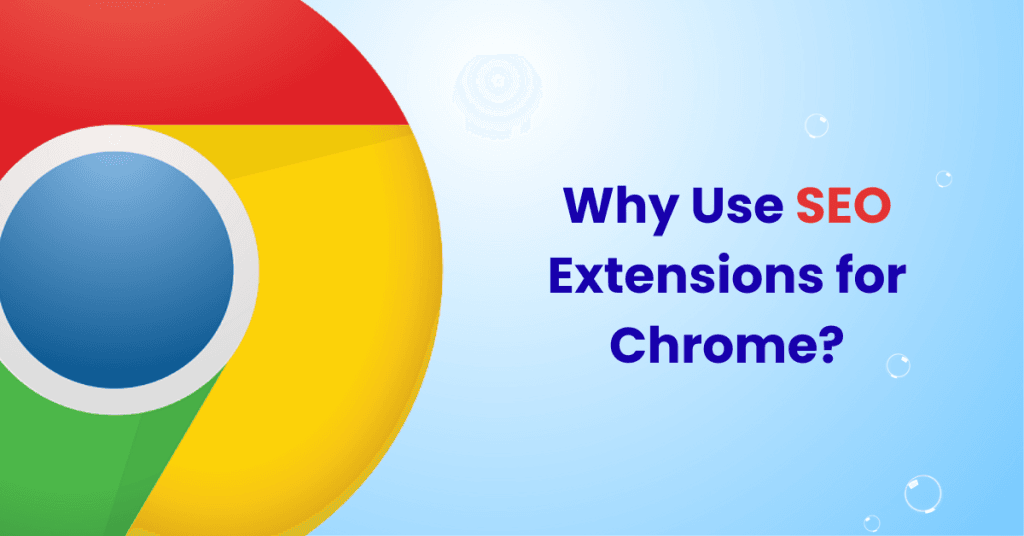
You could use separate tools for all this stuff. But it adds friction. And honestly, you won’t do it as often.
Having SEO data pop up in your browser while you work?
- Keeps you in the flow.
- Helps spot quick wins.
- Makes research less annoying.
If you’re writing content, doing outreach, or fixing site issues, you’ll want at least a few of these installed.
How I Choose Which Extensions to Keep
Too many extensions slow things down. So I rotate.
Here’s how I decide:
- Daily use: Keywords Everywhere, Ahrefs, MozBar
- Weekly checks: Detailed SEO, Check My Links
- Situational: Redirect Trace, SEO Minion, Lighthouse
If one starts acting buggy or overlaps with another, I ditch it. You don’t need all of them at once. Pick what matches your workflow.
Are These Tools Enough for SEO?
Nope. They’re helpers, not a full solution.
- They won’t replace full crawlers like Screaming Frog or site audits from SEMrush.
- They don’t write content or fix tech issues.
- And they don’t know your goals.
But they do make your job easier. You’ll spot problems faster, do research quicker, and stop wasting time opening 10 tools.
You don’t need to be an expert to start using these. Most are click-and-check simple. The key is to use them.
Next time you’re looking at your site or your competitors, open one of these and see what pops up. It could be a broken link. A missing H1. Or a keyword you didn’t think to target.
SEO is part science, part habit. The right tools just help you build those habits faster.